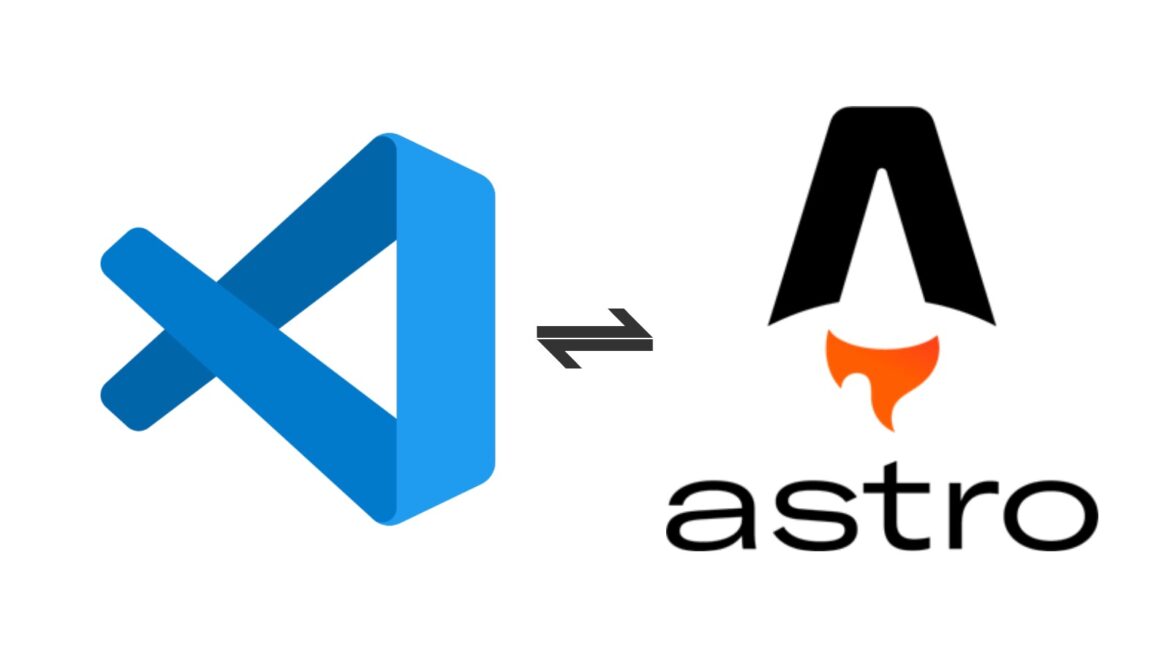88 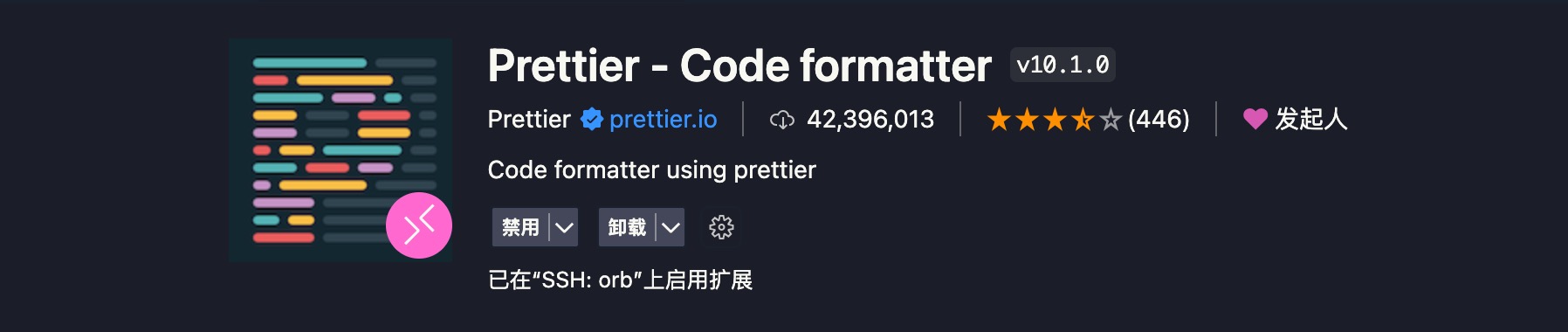
文章目录
最近一直在学习 Astro 这个网站构建框架,单论静态网站的构建,个人觉得比 Next.JS 与 Nuxt 好一点。当然了,工具这东西没有可比性,适合自己的才是最重要的。
因为是刚接触,没想到 Astro 的开发环境在 VS Code 上还花了我点时间才配置好。一开始我以为只需要安装官方提供的 VS Code 插件就可以了,结果发现没那么简单。
以下分享我的个人配置
安装 Astro VS Code 扩展
官方出品,我觉得还是必须安装的,它可以为我们提供以下功能:
- 为
.astro文件提供语法高亮; - 为
.astro文件提供 TypeScript 类型信息。
配置 ESLint
项目上安装插件
pnpm add -D eslint eslint-plugin-astro @typescript-eslint/parser项目根目录添加 .eslintrc.js
module.exports = {
// ...
extends: [
// ...
"plugin:astro/recommended",
],
// ...
overrides: [
{
// Define the configuration for `.astro` file.
files: ["*.astro"],
// Allows Astro components to be parsed.
parser: "astro-eslint-parser",
// Parse the script in `.astro` as TypeScript by adding the following configuration.
// It's the setting you need when using TypeScript.
parserOptions: {
parser: "@typescript-eslint/parser",
extraFileExtensions: [".astro"],
},
rules: {
// override/add rules settings here, such as:
// "astro/no-set-html-directive": "error"
},
},
// ...
],
}配置 Prettier
项目上安排插件
pnpm add -D prettier prettier-plugin-astro prettier-plugin-tailwindcss项目根目录添加 .prettierrc
{
"plugins": ["prettier-plugin-astro", "prettier-plugin-tailwindcss"],
"printWidth": 160,
"singleQuote": true,
"trailingComma": "none",
"tabWidth": 2,
"overrides": [
{
"files": "*.astro",
"options": {
"parser": "astro"
}
},
{
"files": ["*.md", "*.mdx", "*.yaml"],
"options": {
"tabWidth": 2
}
}
]
}项目根目录添加 .prettierignore
# 不进行格式化的目录与文件
.astro
.github
.vscode
.git
dist
pnpm-lock.yamlVS Code 安装 Prettier – Code formatter
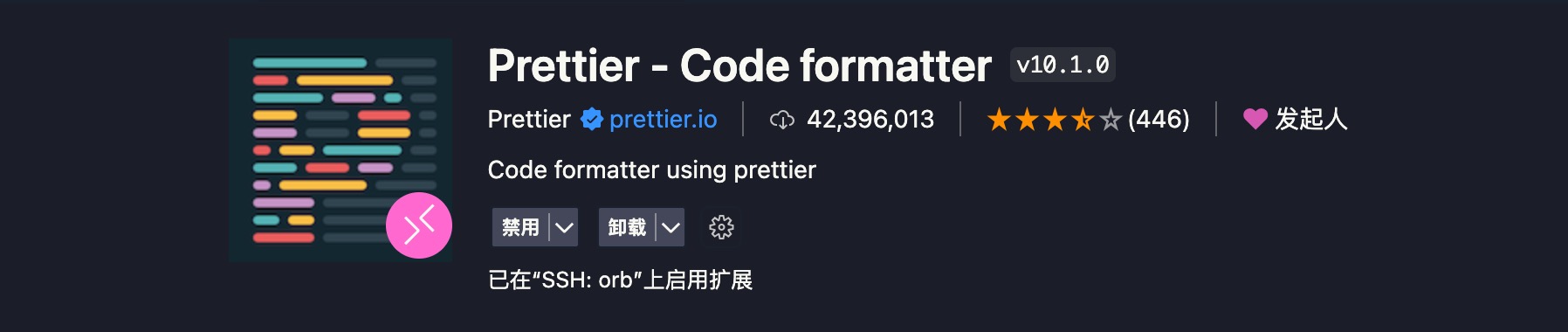
然后在 VS Code 的设置上添加
"prettier.documentSelectors": ["**/*.astro"],
"[astro]": {
"editor.defaultFormatter": "esbenp.prettier-vscode"
},注:这里我根据官方介绍的插件去安装与配置,结果无法成功将 .astro 文件上的代码格式化。原本我以为只需在项目上安装了 prettier 与其 Astro 插件后即可,但是实际操作下来,VS Code 上还是需要安装 Prettier – Code formatter 这个插件的。
至此,在 VS Code 上就完成了对 Astro 的初步配置了。